-
Attach the media to a computer with Windows 95, 98, Me, NT, 2000, or XP and a full version of WinHex installed.
-
Close any application that may write to the media.
-
Run WinHex.
-
Select Tools | Open Disk/Disk Editor from the menu (or press F9).
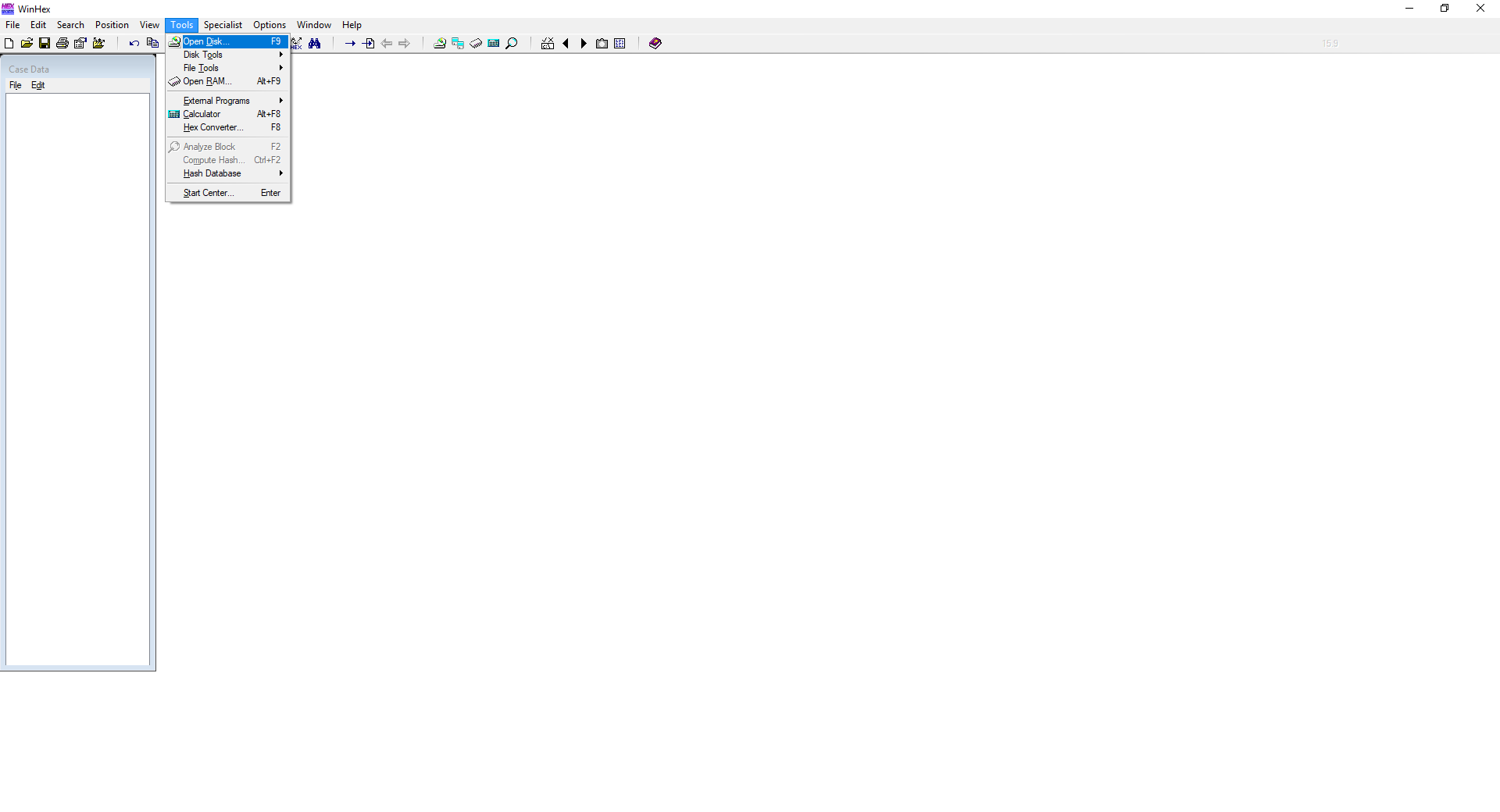
-
Select the media to clear. It must be listed as a physical disk. Click OK.
-
Select Edit | Fill Disk Sectors from the menu.
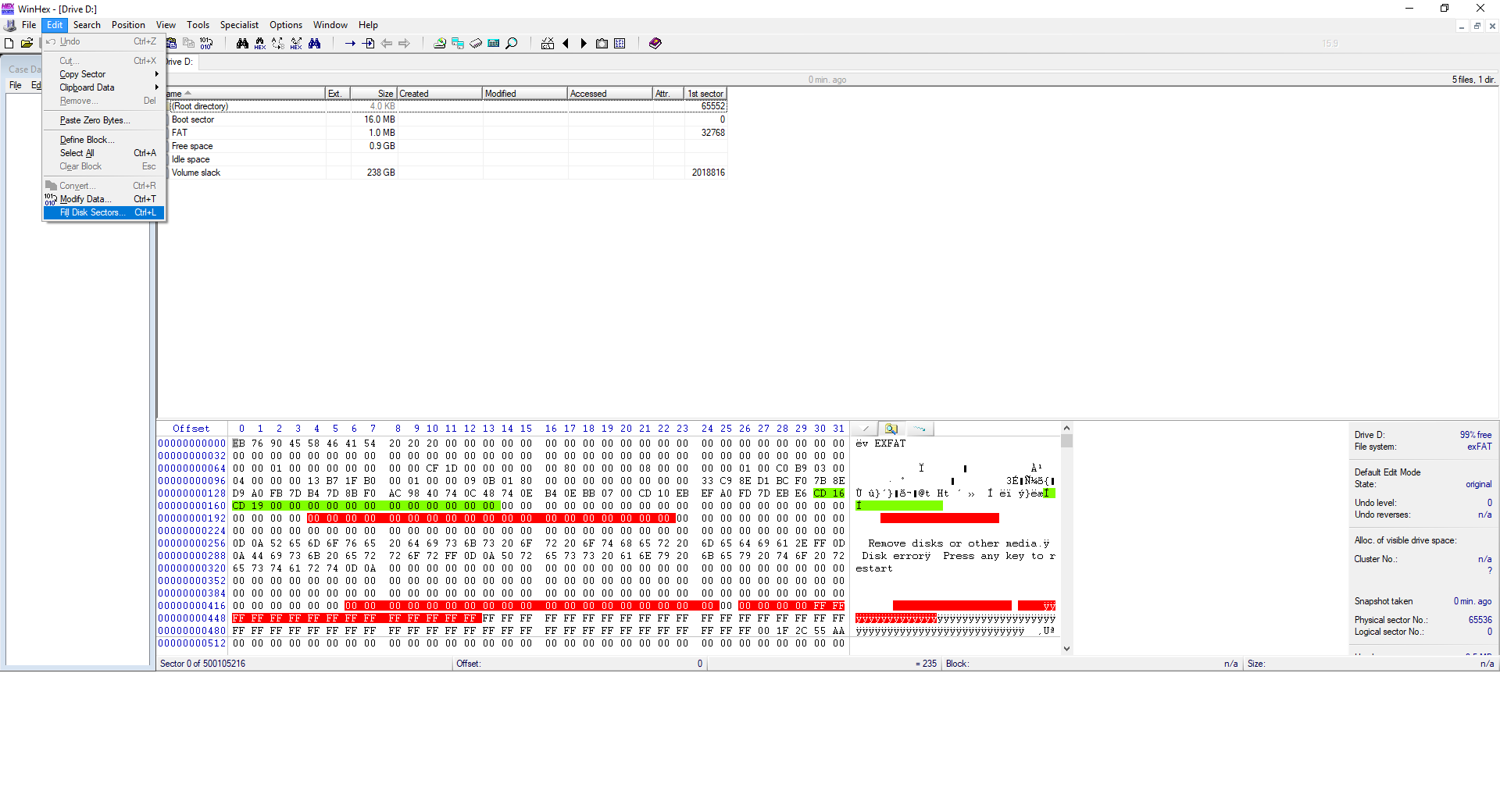
- Select either “Fill with ... hex values” and specify a byte value in hexadecimal notation (without the preceding “0x”) or “Fill with random bytes” and specify a range of allowed byte values in decimal notation (usually 0 to 255). Click OK.
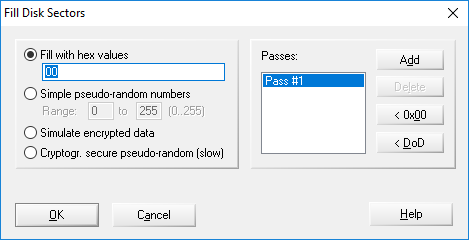
In case of large media, the program will warn you that changes will be written immediately to the disk. Remember, you are clearing the media, and any data will be lost. In case of small media like floppy disks, WinHex will buffer the changes and flush them only when closing the edit window, after prompting you to do so.
-
A small window will display the progress and an ETA. You may abort at any time by pressing the ESC key or by closing that window.
-
When complete, you may close the edit window and exit WinHex, or repeat the steps 6 and 7 for sanitization (more than one clearing procedure).